Organizations can select submissions from their Submissions List and open them up for editing by the submitter.
How to Open a Submission for Editing
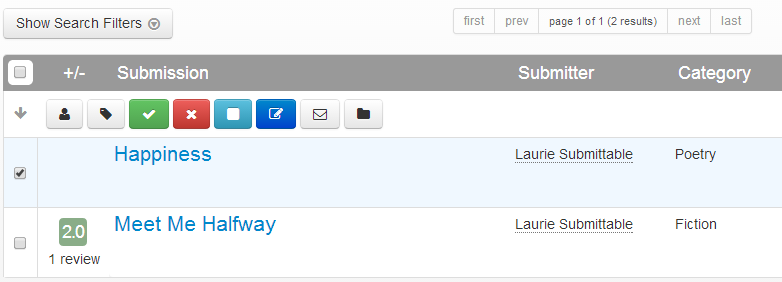
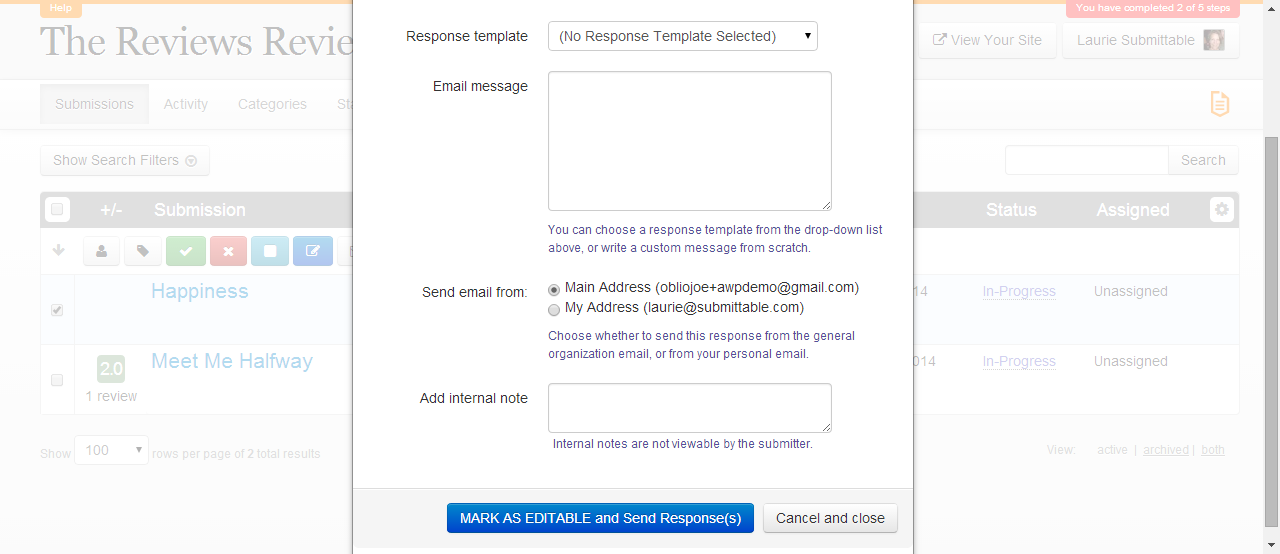
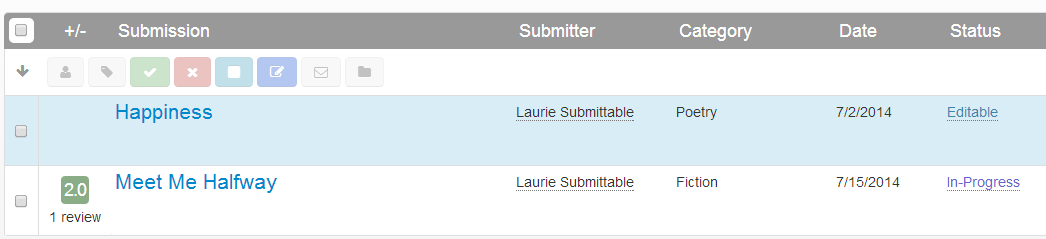 The submitter receives a notification email and is directed to their interface for editing the submission (below). The Edit button for each form field is on the right hand side of the screen.
The submitter receives a notification email and is directed to their interface for editing the submission (below). The Edit button for each form field is on the right hand side of the screen. 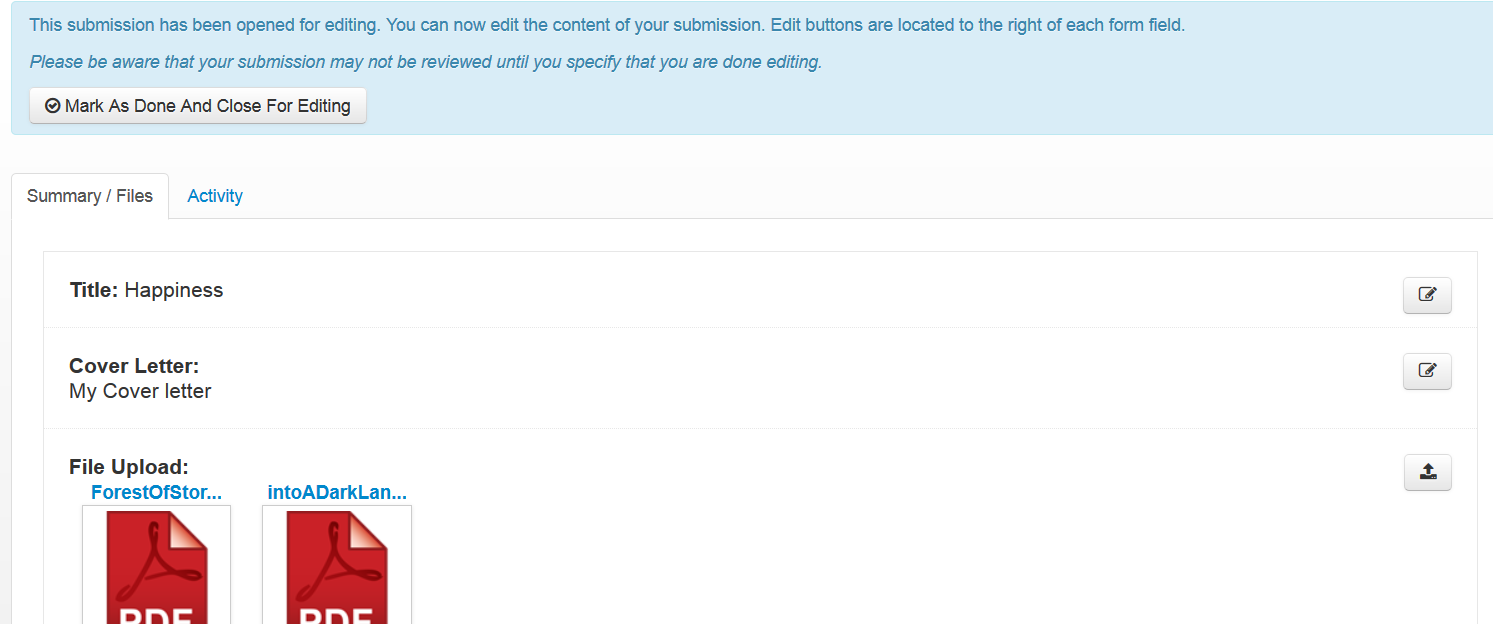
When the submitter is finished making edits, they will click the Mark as Done and Close to Editing button. The organization will see the submission row no longer highlighted in blue and submission Status changed from Editable to In Progress.
Find Submissions Open for Editing
Open the Search Filters panel by clicking the Show Search Filters button located at the top of the submission list. Select Editable from the Status dropdown list and click the orange Filter Results button (hidden in the picture below under the dropdown list).
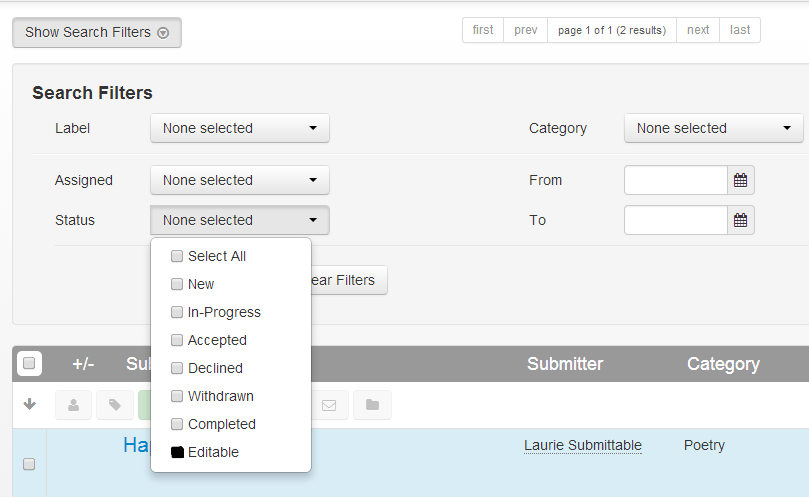
Close a Submission for Editing
To close a submission for editing prior to the Submitter marking the submission Done and Closed to Editing, open the submission from the submission list to view the submission detail screen. Click on the submission status (Editable) in the upper right corner of the screen and select Close Editing. Choosing any other option (Accept, Decline, Mark Completed, Withdraw) will also close the submission for editing.
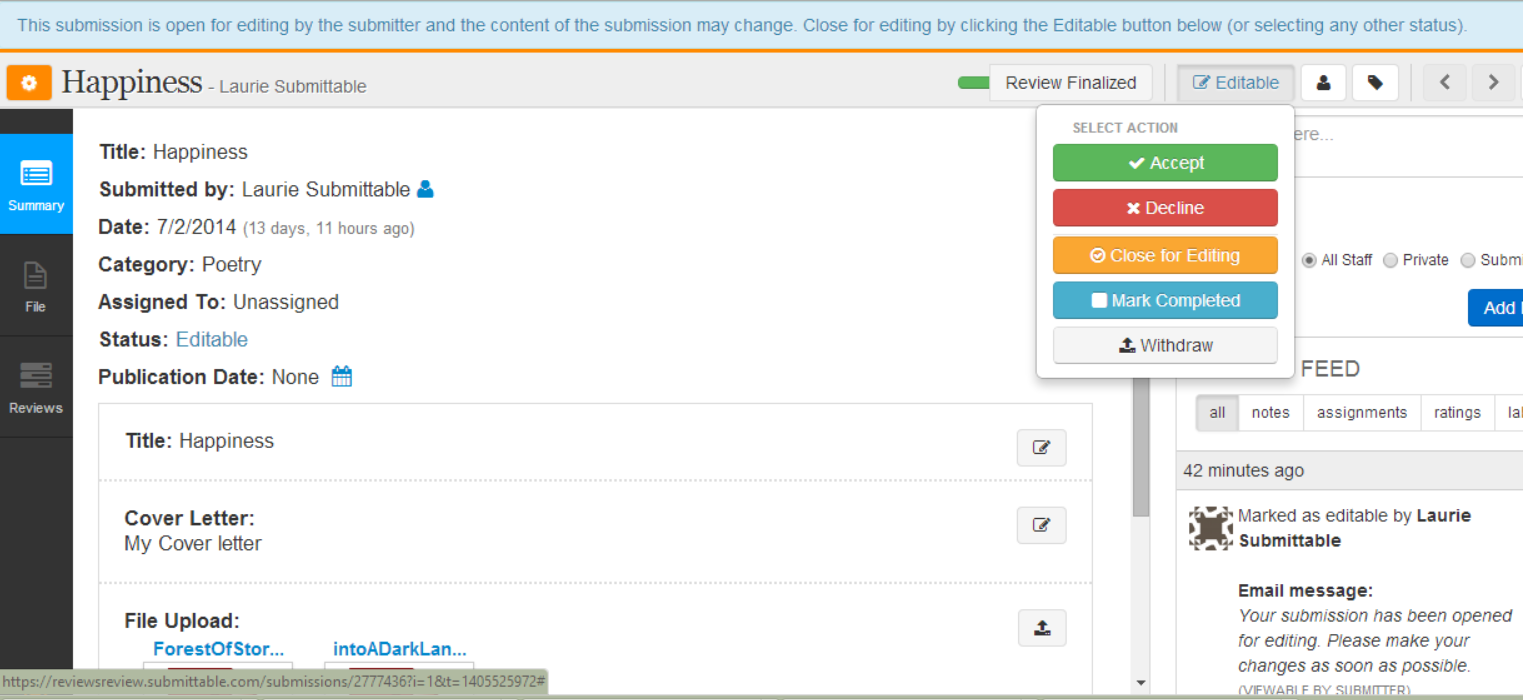 Have a question or concern? Contact support@submittable.com or call (855) 467-8264 ext 2.
Have a question or concern? Contact support@submittable.com or call (855) 467-8264 ext 2.