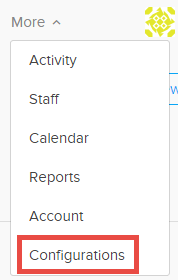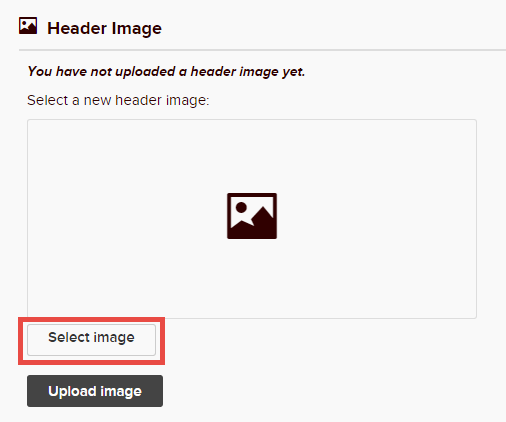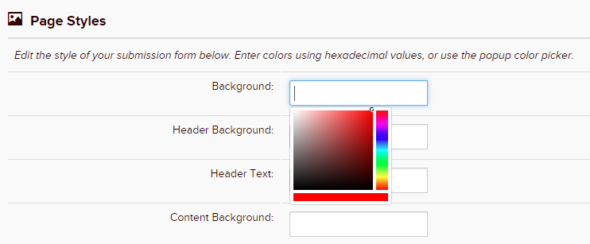The Look & Feel settings in your organization’s Submittable account allow you to personalize the appearance of your submission form. We encourage you to upload a header image containing your organization’s name and/or logo and to customize your submission form’s colors, font, and the text of your ‘Submit’ button.
To customize your Look & Feel, follow these steps:
1. Click ‘More’ in the main navigation bar. Then select ‘Configurations’ and click the ‘Look & Feel’ tab on the left-hand side of the screen. (Note: If you’re using an older version of Submittable, click ‘Settings’ in the main navigation bar > ‘Look & Feel’).
2. In the ‘Header Image’ section, click ‘Select image’ and choose the file containing your preferred header image. Our maximum recommended file size is 870 px wide by 170 px high, and files are automatically resized if needed. Acceptable file types are PNG, GIF, and JPG.
3. After you have selected your header image, click ‘Upload image.’
4. In the ‘Page Styles’ section, choose your preferred colors, font type, and button text. Enter colors using hexadecimal values, or click on the blank box for each style category and use our popup color picker. As you make your selections, the ‘Quick Preview’ box on the right will show you what your current choices will look like.
5. When you have finished customizing your Look & Feel options, click the ‘Save Look and Feel’ button at the bottom of the page. You can easily view your updated submission form by clicking the ‘Click to view live form’ link in the ‘Quick Preview’ box.
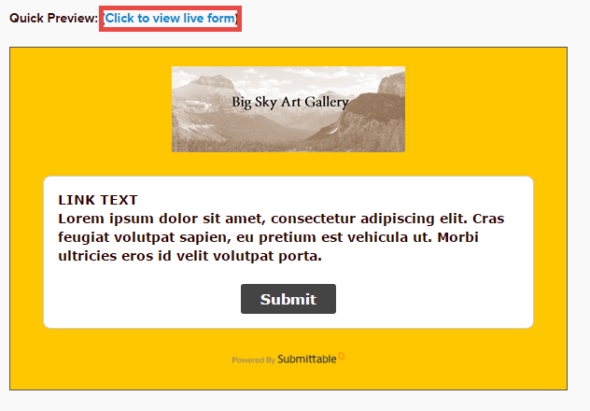
See your Page Styles changes in the Quick Preview window. Also, access your live form at the highlighted link.
Questions? Email us at support@submittable.com.