When you integrate your Submittable account with Google Analytics, you can track a wealth of useful visitor data for your organization’s submission pages. For example, you can see where your visitors are located, their peak visiting times, and when they tend to leave your website if they decide not to submit.
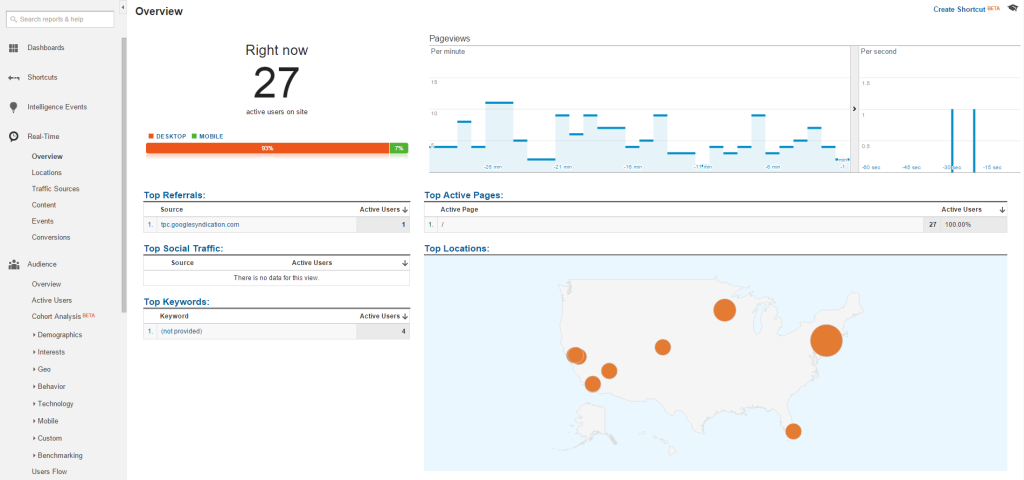
See how many visitors are on your website right now.
After you set up your Analytics integration, here are some places in Google Analytics where you can find helpful data about your visitors:
A) Real-Time > Overview: See how many visitors are on your website right now, where they’re located, and other fun data.
– Any active website URLs containing the text /submit/ are your Submittable submission pages (unless your main website has a non-Submittable webpage containing the text /submit/)
B) Audience > Overview: View where past visitors were located, what language they speak, average session duration, and more.
– For an in-depth look at locations, go to Audience > Geo > Location to see country and city data.
– To see what peak times of the day/week/month people visit your website, go to Audience > Overview and click on the Hourly/Day/Week/Month options.
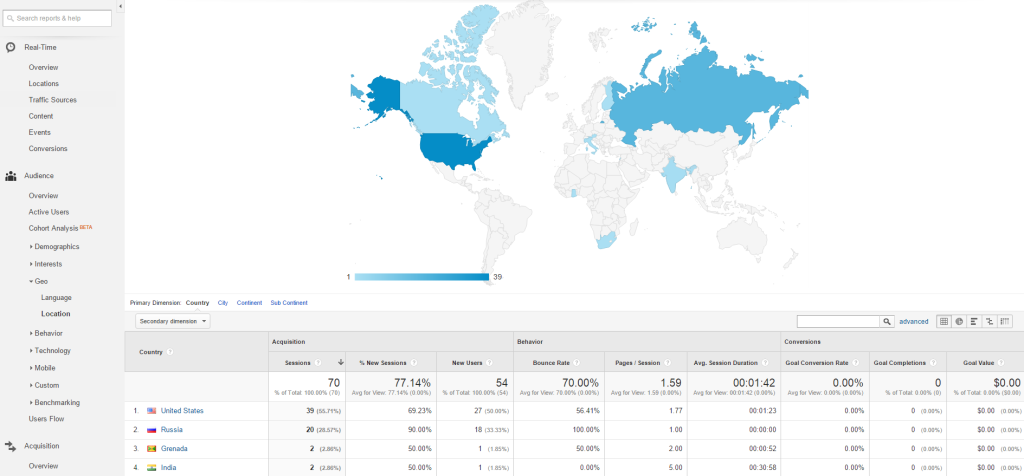
View the geographic locations of your past visitors.
C) Acquisition > All Traffic > Source/Medium: See how your visitors are finding your website. Is it through the direct link, a referral from another website, or Google’s organic search results?
D) Behavior > Behavior Flow: Track the path that users take from the time they visit your website to the time they leave.
– For example, if many potential submitters leave your submission guidelines page without submitting, then you may want to consider shortening your guidelines or making the links to submit easier to find. Or, perhaps they get to the submission form, but don’t go on to the success page that confirms their submission. This could indicate that you should simplify your submission form.
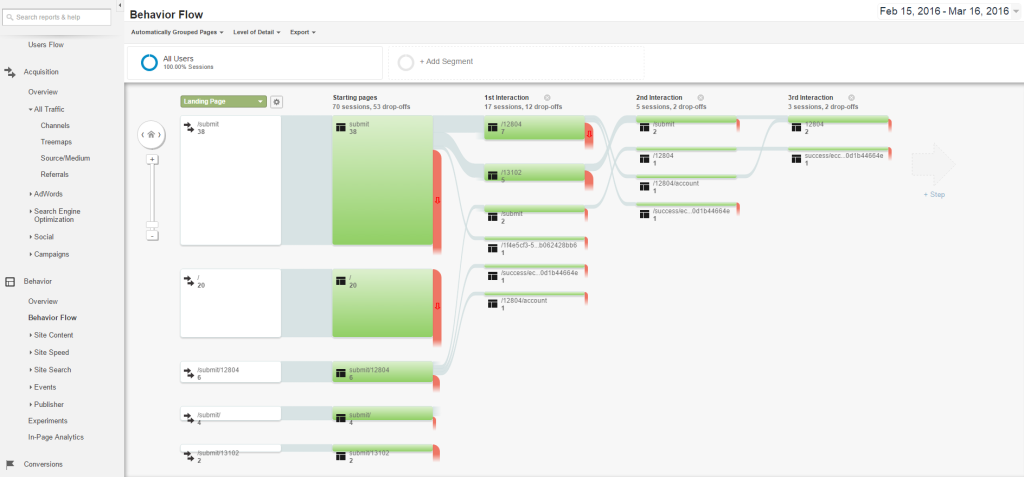
See the path your visitors take on your website.
E) Behavior > Site Content > All Pages: Search for “success” to see how many submissions have been successfully submitted to your organization. Any webpage that contains the text /submit/success/ in the URL is a confirmation page for a successful submission. Note: This only applies if you have not set a custom success URL for your category (in the Category Builder > Assignments & Notifications). If your custom success URL is www.YourWebpage.com, we recommend editing it to say www.YourWebpage.com?#success. In this way, you can still search for “success” to see successful submissions. Otherwise, you can also go to Behavior > Behavior Flow to see the submitters who moved from your submissions page to your custom success URL, which indicates they successfully submitted.
– While viewing pages containing the text /submit/success/ in the URL, click on the Day/Week/Month options to see when most submissions occurred.
– Click on Secondary Dimension > Acquisition > Source/Medium to see what website each submitter came from
Contact your account manager to learn more or add Google Analytics to your account.
