If you’ve been added as a reviewer to an organization on Submittable, this guide will get you up and running.
So you’ve been added as a reviewer to a team using Submittable. Welcome! We’re glad you’re here.
Submittable is a platform that organizations of all shapes and sizes use to:
- Collect submissions or applications
- Collaborate with applicants and their team
- Review submissions and make decisions
- Report on their results
Submittable is a flexible platform that can be used for all kinds of processes, so no matter what your team is looking to achieve, Submittable can make it easier, more efficient, more precise—and more fun.
As a reviewer, your role is key. Bringing teams together to review submissions or applications is what makes Submittable tick, and it’s foundational to how you can reach your goals together. Let’s dive in.
Orientation
Creating your account
When you’re added as a reviewer to an organization’s Submittable account, you’ll receive an email welcoming you and providing a link for you to accept the invitation and set your password. If you already have a Submittable account, you’ll simply be added to the new team.
Your Submittable account by default also includes a personal account. To toggle between your team account(s) and your personal account, select your initials in the top right corner. Learn more.
Where am I?
When you log in, you’ll be on your Submissions view tab. As a reviewer, you will have access to the submission or applications that are assigned to you—so if nothing has been assigned to you yet, your account may be blank. If this is the case, don’t stress—great content will be coming your way shortly.
Assignments
When you receive a new assignment, you’ll receive an email letting you know. Then upon logging in, you’ll see your assigned submission(s) listed on the main page of your Submittable account.
Filters
When your submissions tab starts to get crowded, you can use filters to limit your view as desired, such as filtering for a specific project, label, or your uncompleted assignments. Learn more.
Reviewing
Viewing Content
Select a submission to go into its detailed view. There you can view the content and any file attachments, without downloading them. If you see any fields left blank or marked as “blind,” that means that your organization has left some responses hidden in order to conduct an anonymous review process and/or to reduce bias.
To begin judging, select the review tab on the right-hand side of the screen.
There are two basic kinds of review in Submittable.
Up and Down Voting
Review by up and down voting is rather self-explanatory. You’ll see a hand icon that lets you give a thumb’s up to vote yes, and thumb’s down to vote no, or wavering hand to vote maybe. The scoring is simple:
- A yes vote equals one point,
- A no vote is a negative point, and
- A maybe vote is zero points.
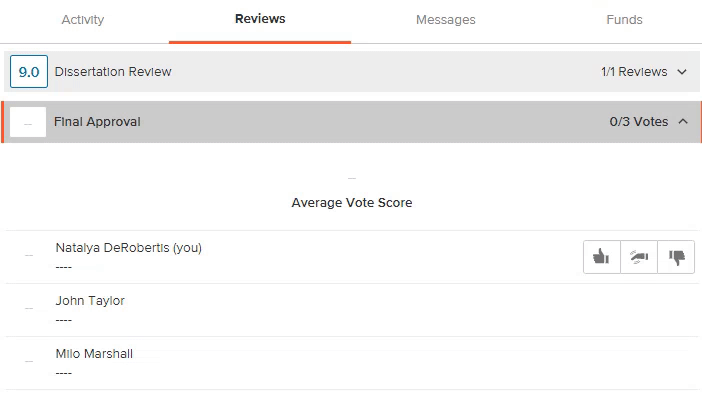
Custom Review
Submittable’s custom review form is built to capture qualitative and quantitative assessments, designed specifically for your process by administrators at your organization.
By its nature, a custom review form will vary from organization to organization and project to project. It may include:
- Open-ended questions requiring written feedback
- Rating questions that will be tied to a particular numerical score
- File upload fields
- Information about you
If a question has an eyeball icon, your review may at some point be shared with the submitter. Note that reviews will not be shared automatically. Should an administrator choose to share your reviews, your identity will be anonymous, and they’ll have an opportunity to remove or edit reviews.
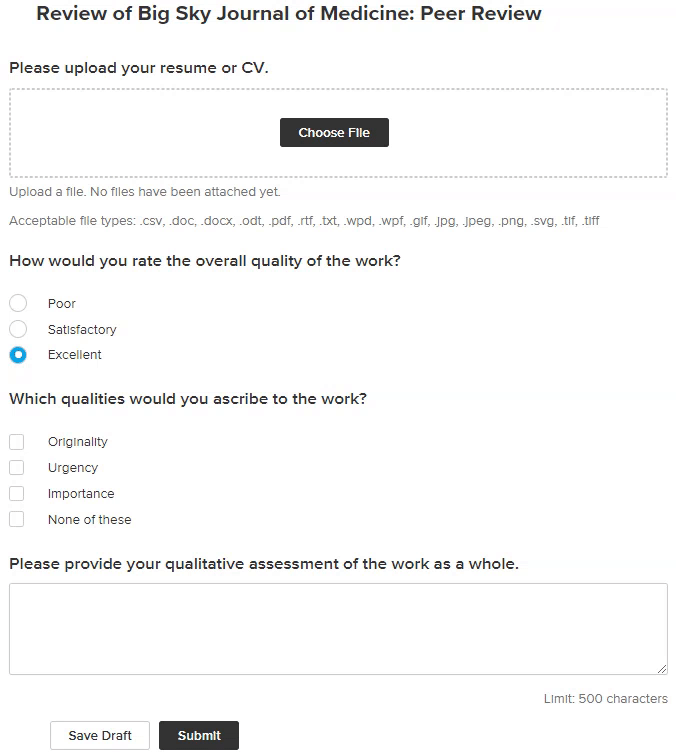
Review Stages
Some organizations may employ multiple rounds of review in their process. You can see the review stage on the main submission view page and in the top right. Depending on your organization’s process, you may leave a review in one or more stages throughout the workflow.
What else?
Messages
You can use the Messages tab to message your team regarding a submission.
Activity
The Activity tab is where you can view all activity related to the submission, including any notes left by your team. You can also leave a note regarding an application, to be viewable either for your account administrators or all assigned reviewers. Learn more.
Labels
Labels are a great tool to help Submittable users filter the submission list view and take bulk actions, such as messaging, changing status, or making assignments.
If your organization’s administrators utilized Submittable’s auto-labels feature, a submission may already have labels applied to it based upon the submitter’s responses to questions on the application form.
Other labels may have been applied manually by your team members. Add a label to identify something by selecting Labels and either choosing a label or creating a new one. Learn more.
Permission levels
There are three different reviewer permission levels which will affect the actions you may be able to take.
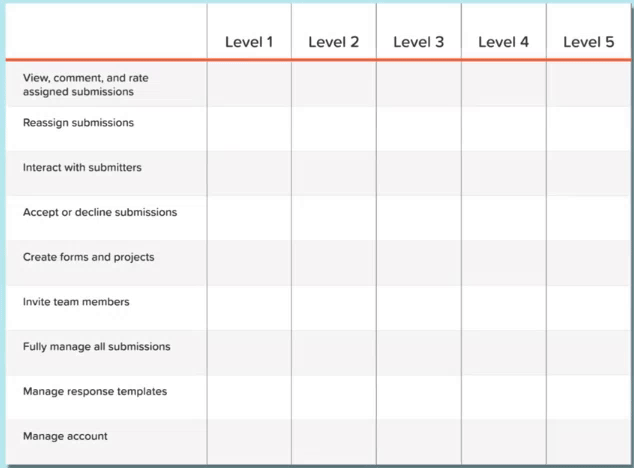
- Level 1 can perform all of the actions described in this Guide.
- Level 2 can also reassign submissions.
- Level 3 can also message submitters, open and close submissions to editing, and change submission statuses, such as by accepting or declining an application.
Your account administrator has the ability to change permission levels for users, if desired.
Questions?
This guide was designed to give you a high-level overview of everything you need to know to review in Submittable. If there’s a question you need answered, be sure to check out this FAQ for reviewers where some of these topics are explored more in depth.
One of the best parts of the Submittable platform is that it can seamlessly adapt to all kinds of processes. If you have questions about your organization’s process or your role, please contact your organization’s administrator.
If you run into any technical issues with the product, we have a robust Help Center full of articles and video tutorials designed to answer your questions. There, you can also contact our friendly support team, who are standing by to help.
I want to create an opportunity
If you’d like the ability to create opportunities for your organization, contact your account administrator to discuss changing your permission level to a 4 or 5.
Interested in using Submittable to launch unrelated opportunities? Learn more about the full capabilities of the platform or contact our team.
